The content and all the plugins on this page regarding Internet Explorer and Firefox were kindly provided by GrytolleCC. Information on smart Firefox bookmarks was provided by the J2O staff.
Customize Your Address-field
In Mozilla Firefox you can add so called "smart bookmarks", so that you can abbreviate URLs (for example: If you added the j2odlf-bookmark, you type "j2odlf Diamondus Warzone" to search for "Diamondus Warzone" in the downloads-section. How to set up a smart bookmark:
- Add, for example, http://www.jazz2online.com to your bookmarks
- Right-click the bookmark you just added and choose properties
- Add [keyword] to the ‘Keyword’ field (or another keyword if you for some reason wish to have the command named differently)
- Edit the ‘Location’ field to have this text: [location]. It is probably easiest to right-click and press "copy URL".
- Done! Now, it should work!
To achieve the same thing in Internet Explorer, you need to use the registry-files provided to the far right in the table.
To reverse what the .reg's did to your registry, use this file (Note of warning! This deletes all your Internet Explorer search plugins. Very little people have these, however.)
If you want to, you can use the .reg's with Firefox as well. In order to do that, choose your desired plugins, and install them the same way as you would with I.E., then just import the search plugins with the following steps in your Firefox browser menu: "File -> Import -> Internet Explorer -> Favourites (check box) ... and finished". If you want to remove the plugins from Firefox, all you need to do is remove the keyword-searches from their folder in your favourites-menu.
Use Search Plugins for Mozilla Firefox
Here are some useful search plugins for Mozilla Firefox. Click the ones you want to install. If you don't understand how the plugins work, click here. After you've installed them, you might have to completely restart Mozilla Firefox, in order for them to start working.
 Search the entire J2O - this plugin allows you to search the entire J2O. (j2o.src, j2o.png)
Search the entire J2O - this plugin allows you to search the entire J2O. (j2o.src, j2o.png)
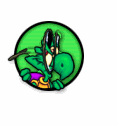
 Search J2O Downloads(filename) - this plugin allows you to search the J2O downloads-section, based on filename. (j2odl.src, j2odl.png)
Search J2O Downloads(filename) - this plugin allows you to search the J2O downloads-section, based on filename. (j2odl.src, j2odl.png)
 Search J2O Downloads(user) - this plugin allows you to search the J2O downloads-section, based on username. (j2odl2.src, j2odl2.png)
Search J2O Downloads(user) - this plugin allows you to search the J2O downloads-section, based on username. (j2odl2.src, j2odl2.png)
 Search the Earlong Royal Encyclopedia - this plugin allows you to search the Earlong Royal Encyclopedia. (ere.src, ere.png)
Search the Earlong Royal Encyclopedia - this plugin allows you to search the Earlong Royal Encyclopedia. (ere.src, ere.png)
 Search the Jazz Jackrabbit Community Forums - this plugin allows you to search the Jazz Jackrabbit Community Forums, using the Quick Search-function. (jcf.src, jcf.png)
Search the Jazz Jackrabbit Community Forums - this plugin allows you to search the Jazz Jackrabbit Community Forums, using the Quick Search-function. (jcf.src, jcf.png)
If you for some reason want to remove the plugins, you can use this Firefox-extension, or if you find it better to do this manually, remove the files you installed ending with .src, and the icons ending with .png, from folders that look something like:
"C:\Program\Mozilla Firefox\searchplugins"
"C:\Documents and Settings\Admin\Application Data\Mozilla\Firefox\Profiles\pfitgkki.default\searchplugins".
An easier way could be just to search for the filenames with windows (you find the filenames above, after each plug-in).




